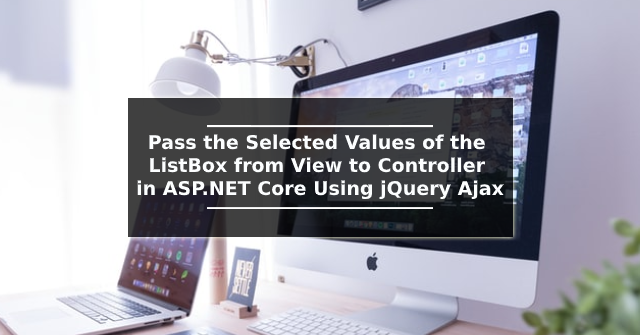Bootstrap Tabs with Example
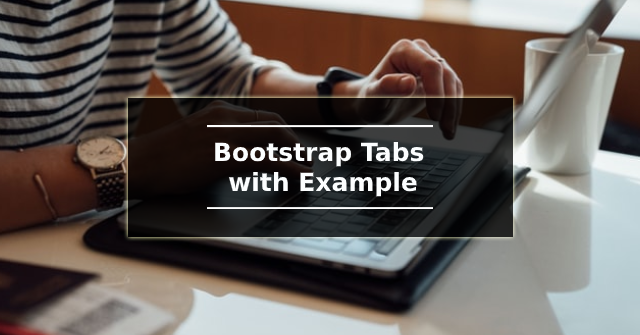
This article is going to explain how to create a Bootstrap tab with a small example. Step 1: Add CDN To use Bootstrap or jQuery you need to add a CDN link or you can download and use the package. The following is a list of CDN links to use the Bootstrap styles and scripts. <link rel="stylesheet" href="https://maxcdn.bootstrapcdn.com/bootstrap/3.3.7/css/bootstrap.min.css"> <script src="https://ajax.googleapis.com/ajax/libs/jquery/3.5.1/jquery.min.js"></script> <script src="https://maxcdn.bootstrapcdn.com/bootstrap/3.3.7/js/bootstrap.min.js"></script> Step 2: Tab Menu You must use an unordered list element to create the tab menu. In the following code, you will find an unordered list with three menu list items. nav nav-tabs classes are added to the unordered list to convert the list item to the tab menu. The first menu mostly always be active, so in the first list item, the active class is include