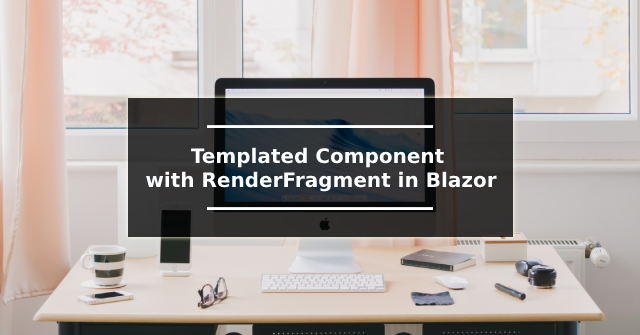Exploring EventCallback in Blazor: Building Interactive Components

Introduction: Blazor is a powerful framework for building web applications using C# instead of JavaScript. It allows developers to create interactive and dynamic user interfaces with ease. One of the key features in Blazor is the EventCallback<T> pattern, which enables communication between components through events. In this blog post, we will explore how to use the EventCallback<T> pattern in Blazor by building a simple example. Creating the Event-Driven Component: Let's start by creating a Blazor component called MyComponent. This component will raise an event when a button is clicked. Here's the code for the MyComponent.razor file: MyComponent.razor < h3 > My Component < / h3 > < button @onclick = " RaiseEvent " > Raise Event < / button > @code { [ Parameter ] public EventCallback < string > EventRaised { get ; set ; } private async Task RaiseEvent ( ) { await EventRais...