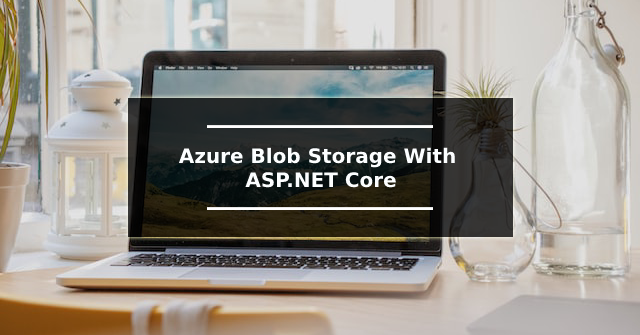Localization in ASP.NET Core MVC with Example

Using Query Strings for Request Culture and Simplifying Localization with IStringLocalizer Interface Let’s see how to implement Localization in ASP.NET Core MVC. In the first example, I am going to use the IStringLocalizer Interface in the controller to implement Localization. Additionally, when the user passes the desired language through the query string, it will display content in that language. First, let’s configure the settings in the program.cs file. builder.Services.AddLocalization(options => options.ResourcesPath = "Resources"); The AddLocalization method adds the localization service to the service container. I have added the supported cultures here. I have added two cultures: en for English and nl for Dutch. In the RequestCultureProviders , I have included QueryStringRequestCultureProvider() . This allows the system to determine the culture information from the query string. UseRequestLocalization initializes a RequestLocalizationOptions o...