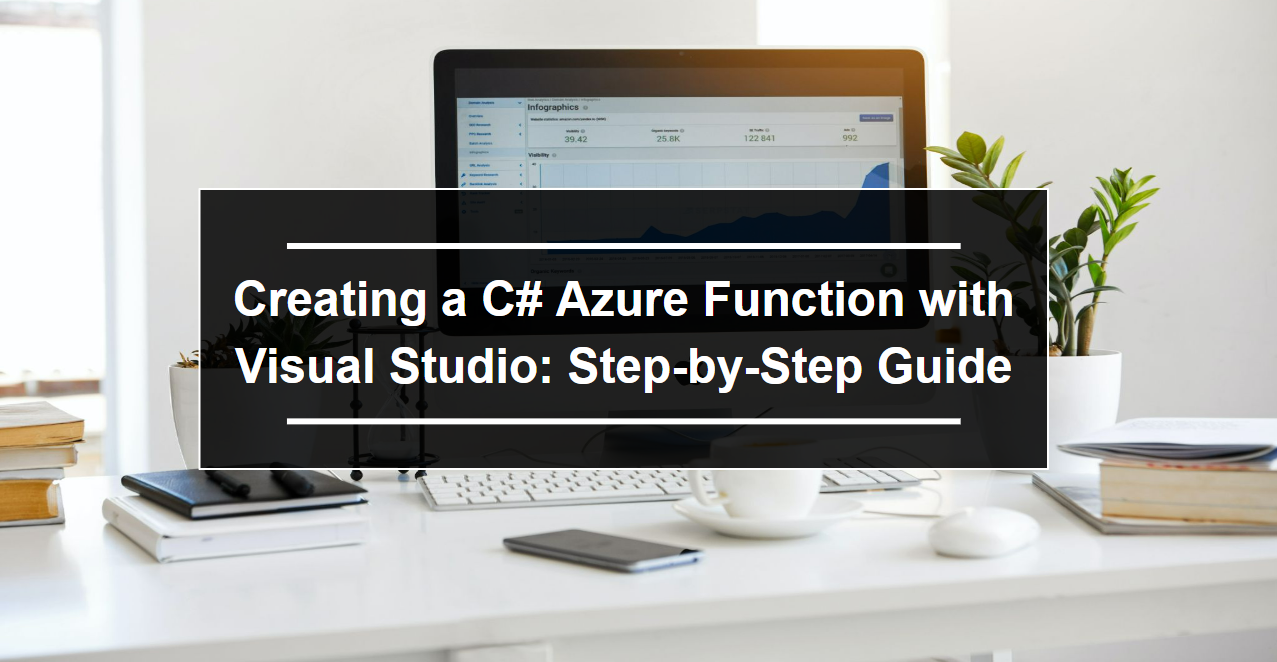Simple Memory Cache in ASP.NET Core

In this blog post, we'll explore how to use in-memory caching in ASP.NET Core. Caching can highly enhance the performance of your web application by reducing the number of times data needs to be retrieved or computed. We'll use a simple example to illustrate how you can implement in-memory caching in your ASP.NET Core application. Setting Up the Project First, let's set up our ASP.NET Core project. We'll start with the HomeController class, which will handle our web requests. Here's the code for our HomeController: public class HomeController : Controller { private readonly ILogger<HomeController> _logger; private readonly IMemoryCache _memoryCache; public HomeController(ILogger<HomeController> logger, IMemoryCache memoryCache) { _logger = logger; _memoryCache = memoryCache; } public IActionResult Index() ...