How to Take a Screenshot of a Particular Element in Selenium with C# .NET
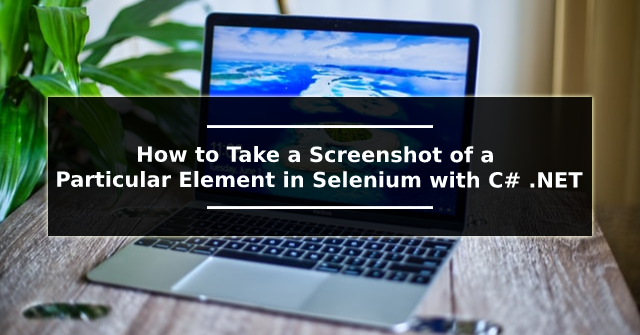
This blog is going to explain how to take a screenshot of a particular element using selenium through C # .NET The following is a C# console application code. 1. ChromeDriver, the same version of the Chrome browser, was first downloaded. 2. The instance has been created and navigated to the webpage. 3. The element to be captured is found using the FindElement() method. 4. The screenshot was taken using the GetScreenshot() method. 5. The image taken is cropped using the Clone() method. 6. The finally cropped image is stored in the specified path. using OpenQA.Selenium; using OpenQA.Selenium.Chrome; using System; using System.Drawing; using System.IO; using WebDriverManager; using WebDriverManager.DriverConfigs.Impl; using WebDriverManager.Helpers; namespace SampleConsoleApp { class Program { static void Main(string[] args) { // Do...

